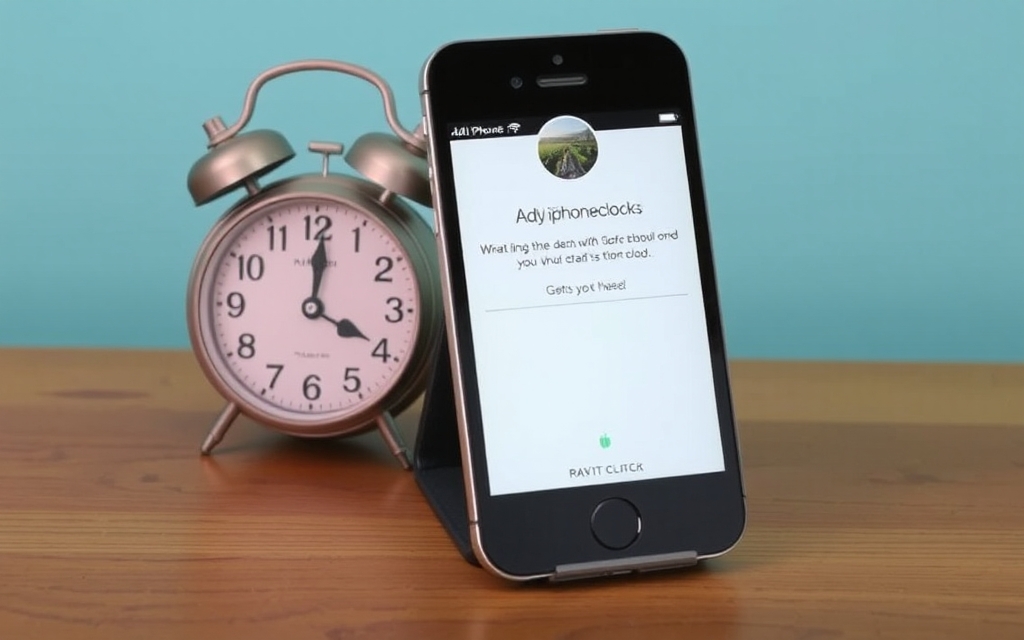Upcycling Your Old iPhone
Getting a New Life for Your Old iPhone
Turning an old phone into a dedicated alarm clock is a great way to keep it useful. Here's how:
Setting it Up
First, consider what you want your old phone to do. A dedicated alarm clock is a great start.
Using StandBy Mode (iOS 17+)
Phones running iOS 17 or later have StandBy mode, which displays stylized clock faces when charging horizontally. To enable:
- Open Settings.
- Tap StandBy and toggle it on.
- Toggle on Night Mode (dims the clock in the dark).
Creating a Sleep Routine
Automate your phone for a peaceful night's sleep.
Playing Music and White Noise
- Pick Your Playlist: Create a sleep-friendly playlist.
- Turn Off Autoplay (Optional): To prevent endless music, disable Autoplay.
- Open the music app.
- Navigate to your playlist settings.
- Toggle off Autoplay.
- Choose White Noise: Access accessibility features for rain, ocean, or fire sounds.
- Open Settings.
- Tap Accessibility.
- Tap Audio & Visual.
- Tap Background Sounds.
- Toggle on Background Sounds.
- Select a sound.
- Toggle on Use When Media Is Playing
- Toggle off Stop Sounds When Locked
- Create a Shortcut: Combine playlist and white noise playback.
- Open Shortcuts.
- Tap the + button.
- Search for "volume" and set a percentage (e.g., 25%).
- Search for "background" and set Background Sounds.
- Search for "play" and select your playlist.
- Rename the shortcut (e.g., "Sleep Routine").
- Automate the Shortcut: Schedule the routine to start automatically.
- In Shortcuts, tap Automation and tap +.
- Select Time of Day and set your desired start time.
- Ensure "Run Immediately" is checked and "Notify When Run" is off.
- Select your newly created shortcut.
Turning Off Background Sounds
Automate turning off white noise after a set time.
- Create a Shortcut to turn off Background Sounds.
- Create an Automation to run this shortcut at your alarm time or a few hours after sleep.
Optimizing Battery Life
Keep your old phone's battery healthy.
- Limit Charging: Open Settings > Battery > Charging and set Charge Limit to 80 percent.
Side Quest: Stopping the Playlist Without Turning Off Autoplay
If you want the playlist to stop automatically without disabling Autoplay across all devices:
- Note the length of your playlist.
- Open the Clock app and tap the Timers tab.
- Tap "When Timer Ends" and select "Stop Playing".
- Set the timer to match your playlist length.